How To Hide Messages Or Alerts On iPhone?
- Gadget Byte
- Jan 14
- 2 min read
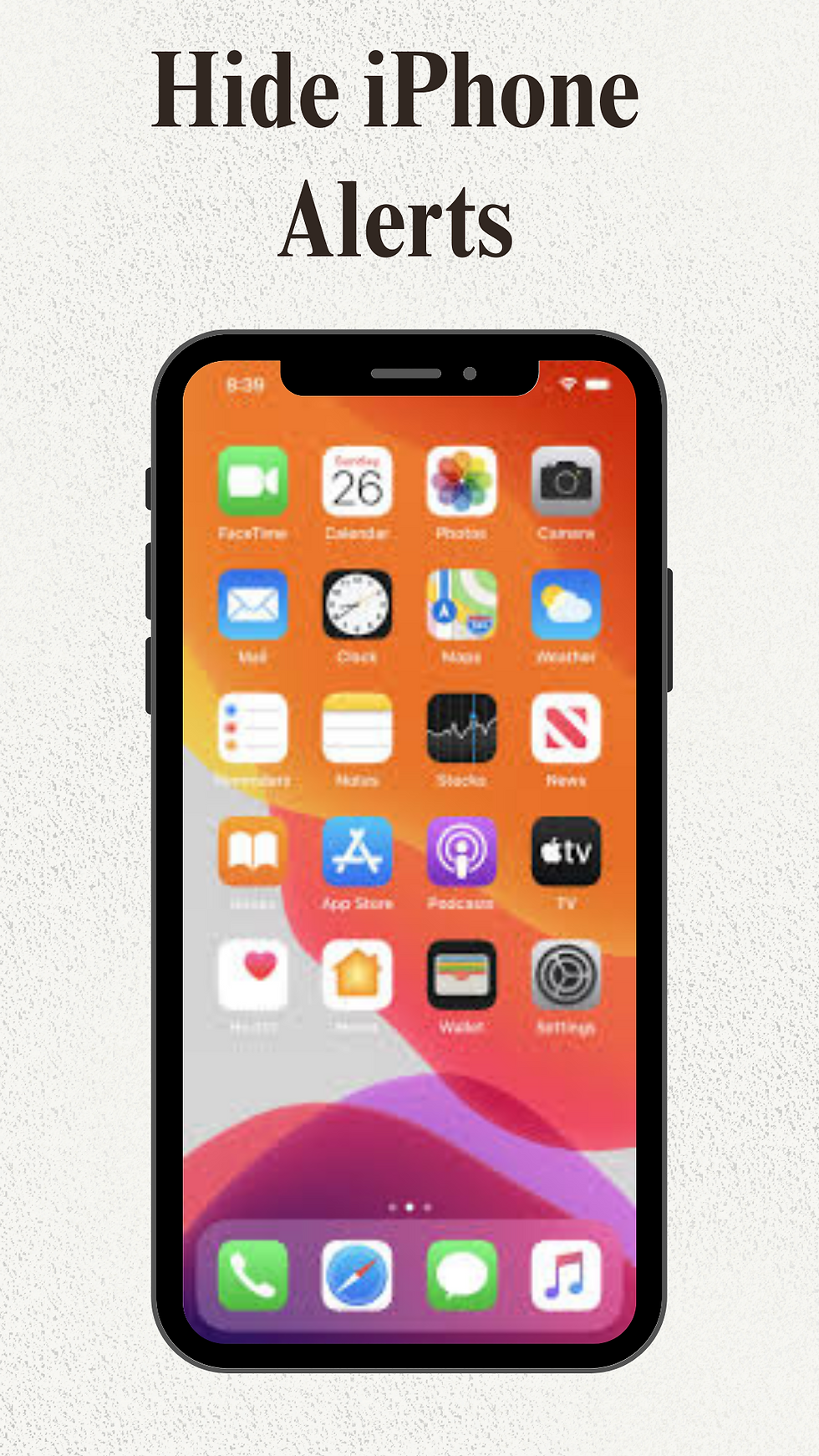
It is important to have your privacy in control because we are having all important and private conversations on our mobiles. So it becomes necessary to keep our things private.
Hiding message is important because we all prefer to have our personal space and our messages come under that. Let's understand How To Hide Messages On Iphone in easy and simple ways.
What Happens If You Hide Alerts?
When you stop the alerts on your device you stop getting notifications of any apps. You don't get any popup notifications of Instagram, WhatsApp, or any other app on your mobile. Your doesn’t vibrate, make a sound, or light up, it stays silent.
However, hiding alerts will not hide the “delivered” status. The sender will get to know that their message is their delivered but you will not get the notification.
The best part is they don’t get to know that you have stopped alert. They don’t get any information about this.
Why To Hide Alerts?
If you have annoying friends and relatives who keep messaging you then you can hide the alerts to have some peace of your mind. Or you have been added to the family group where you are getting “ good morning” images or you are added to a friend group where you have zero interest then you can mute their messages.
This feature also helps to concentrate on your tasks. We get distracted by the sound of notifications very easily, to focus on some important you must hide the alerts and keep your mind focused on the other important tasks.
How To Hide Alerts?
To hide alerts you have to enter the messaging app then press and hold the conversation you want to hide then you will get the option to hide the alert. If you want to hide the notification on other apps then you have to open that app and do the same process.



Comments